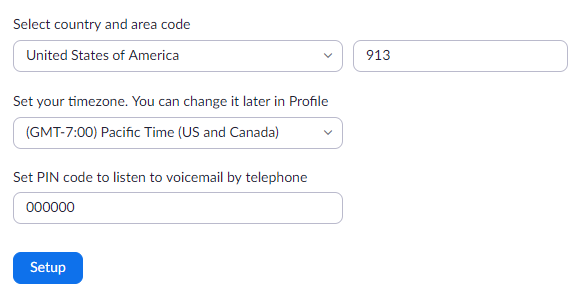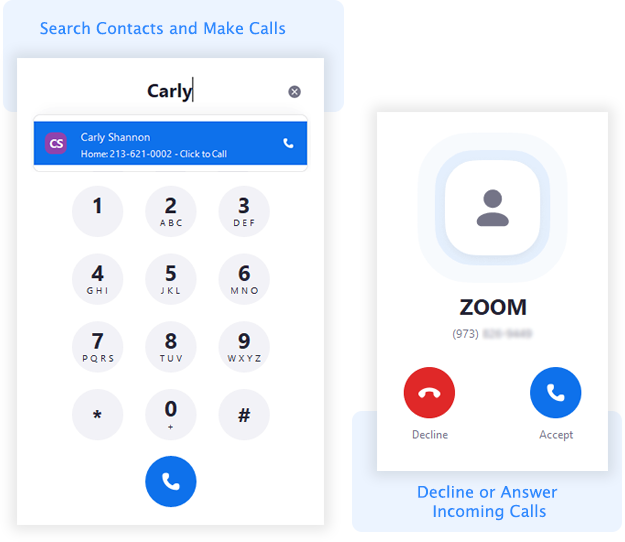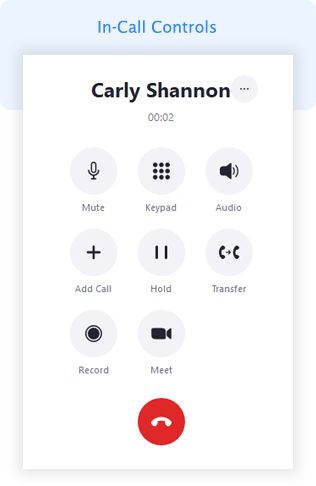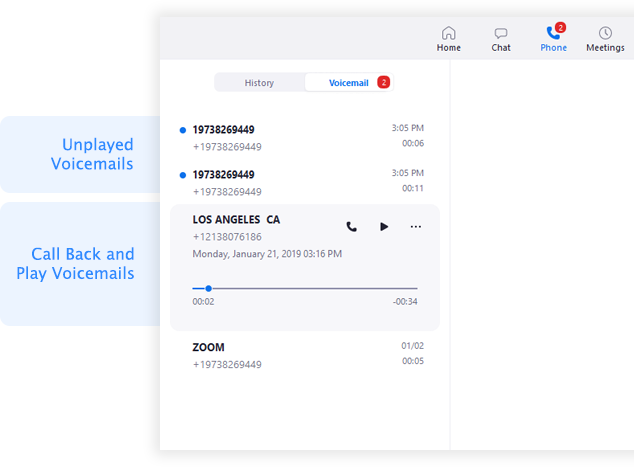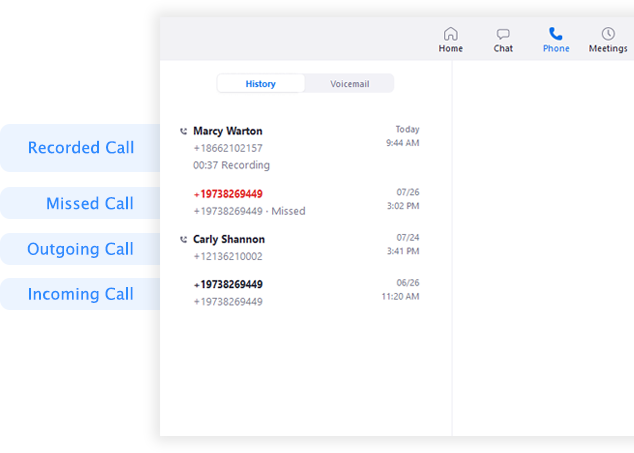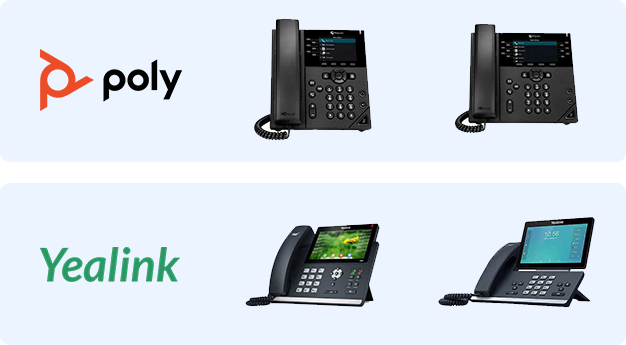Getting started with Zoom Phone (users)
The Zoom Phone quick start guide assists end users with setting up your Zoom Phone account and using essential features like making calls and checking voicemail. Read this quick start guide for a quick summary of the features and click the embedded links to learn more.
Set up, learn, and use Zoom Phone. Get started with Zoom's phone solution using our onboarding support experience.
Notes:
- Not all features are available across all platforms, see our Zoom Phone features comparison for more information.
- Zoom supports secure voice calls across all supported devices, desktop, mobile clients, and Zoom Web App. Learn more about Zoom Phone encryption.
This article covers:
Prerequisites
- Latest version of the Zoom Desktop Client or Mobile App
- Zoom Web App
- Zoom Phone license
Initial setup
If your Zoom Phone admin assigned you a Zoom Phone license, you will get an email notification with a link to set up Zoom Phone.

- Click the link at the bottom of the email notification. If you didn't get an email, sign in to the Zoom web portal and click Phone.
- Enter the required information to set up Zoom Phone:
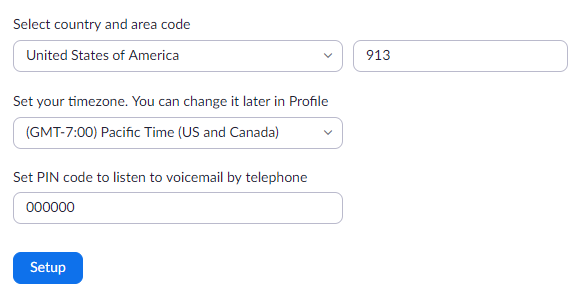
-
Country and area code: The area code is used when you dial local numbers.
-
Timezone: Make sure you set the correct timezone. It will affect several Zoom Phone features including your business/closed/holiday hours and desk phones assigned by your admin.
-
PIN: Enter a voicemail PIN used to check your voicemail on desk phones assigned by your admin. You will not need the PIN to check voicemail using the Zoom desktop, mobile app, or web portal.
- Click Setup.
Phone settings
After the initial setup, you should adjust your Zoom Phone settings in the web portal.
- Sign in to the Zoom web portal.
- Click Phone, then click the Settings tab.
Here are a few essential settings you may want to change:
-
Emergency Address: Displays the address provided to first responders when dialing an emergency number. Make sure this address is correct.
-
Business/Closed/Holiday Hours: Change the times when you can answer calls.
- Voicemail Greeting: Audio that plays before Zoom Phone routes calls to your voicemail. You can customize this by recording audio directly in the web portal or uploading an audio file.
Contacts
By default, you can call the contacts directory in the Zoom desktop client or mobile app to call people in the same organization. Follow these articles to add contacts from third-party services:

Phone calls
After setup, you can start making and receiving calls using Zoom Phone. Make calls using the dial pad or search through your internal, external or synced contacts. For incoming calls, you can decline a call to route it to your voicemail.
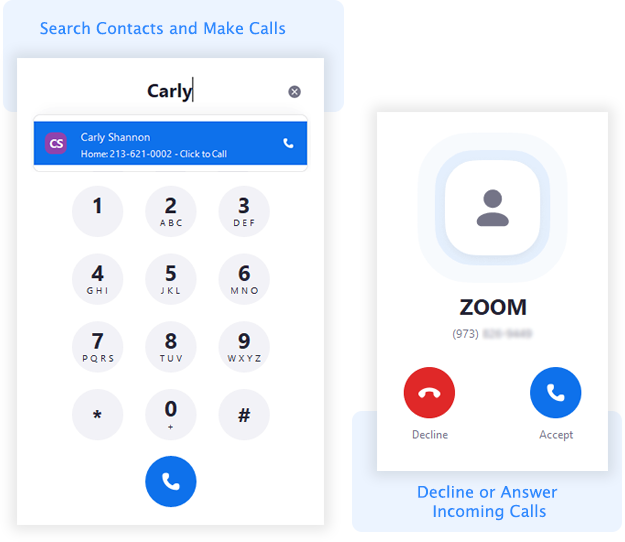
In-call controls
While in a call, you can:
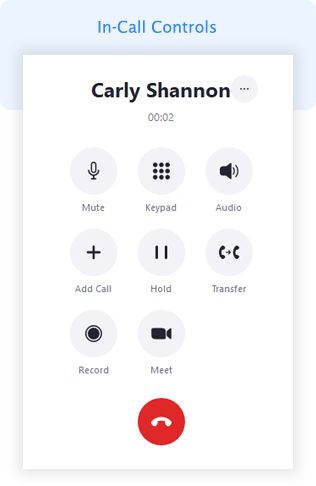
Voicemail
Zoom Phone forwards all unanswered and declined inbound calls to your voicemail. You can use the Zoom desktop client, mobile app, Zoom Web App, or web portal to play and manage your voicemail messages.
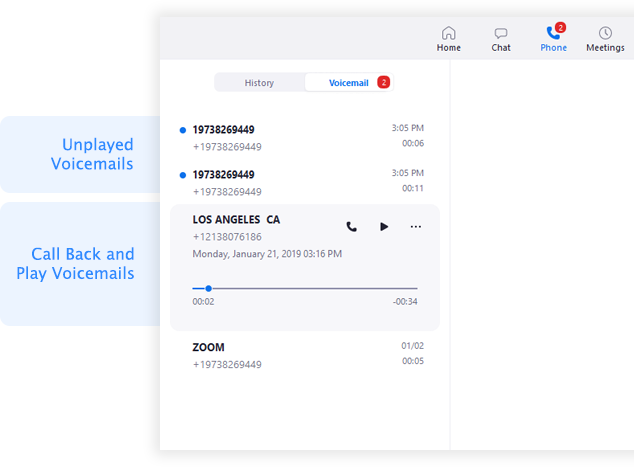
Call history and recordings
After making, receiving, or recording calls, you can check your call history and recordings on the Zoom desktop client, mobile app, Zoom Web App, or web portal.
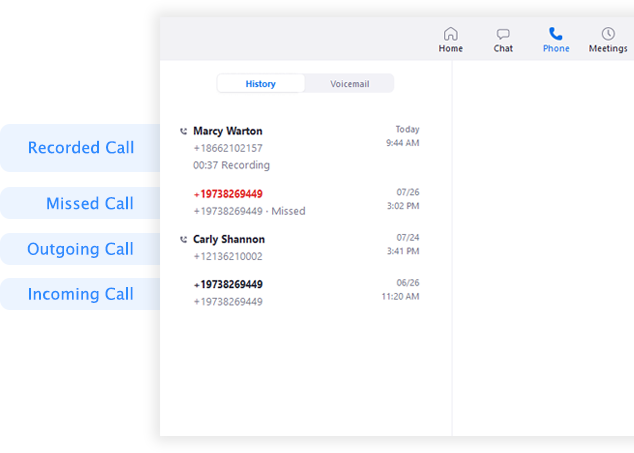
Desk phones
If your Zoom Phone admin sets up a desk phone for you, you can use it to make and receive calls and check voicemail. See our quick start guide for Polycom VVX series and Yealink T4/T5 series phones. Desk phones don't support all Zoom Phone features.
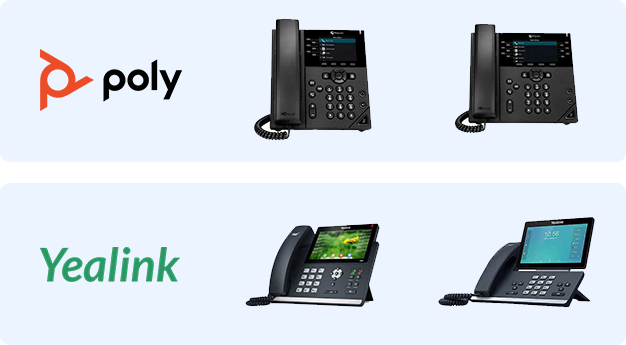
Additional features
Once you are familiar with Zoom Phone, use these features to further enhance your experience:
-
Zoom Desktop Client, Mobile App, Zoom Web App settings: View your Zoom Phone information including your company number, extension number, and direct phone numbers. You can also change settings for inbound call notifications.
-
Blocked list: Change your settings to block specific phone numbers or prefixes from calling you.
-
Call delegation: Assign another phone user to make and receive calls on your behalf.
-
Shared voicemail inbox: Share you voicemails with another phone user in the same organization.
-
Click to dial: Change your settings on Mac or Windows so you can click on a phone number to dial it in Zoom Phone.